Label Templates
Overview
Select templates to load into the Label Maker.
Available templates for the Label Generation.
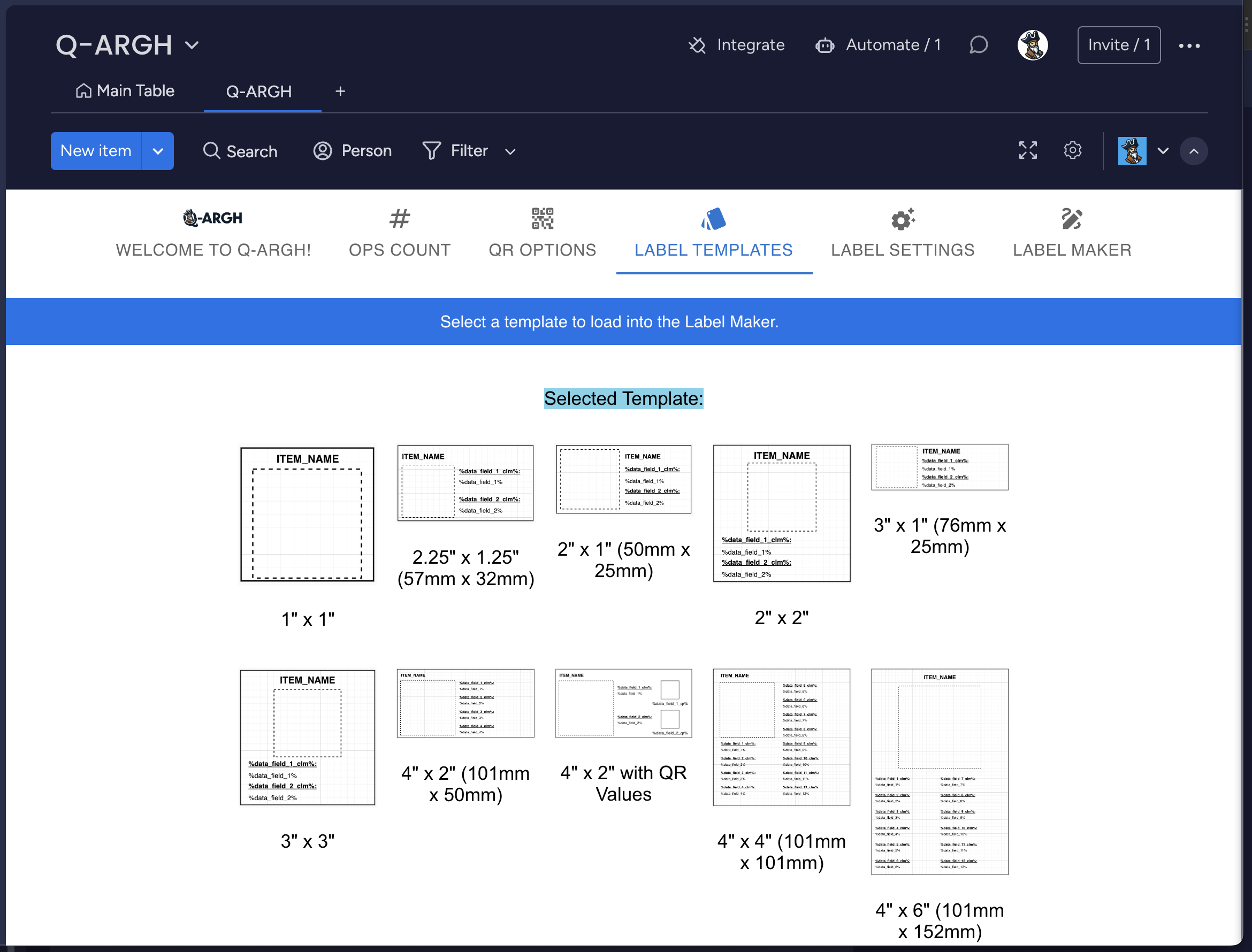
Load a template into the Label Maker.
Click the template to load it into the Label Maker.

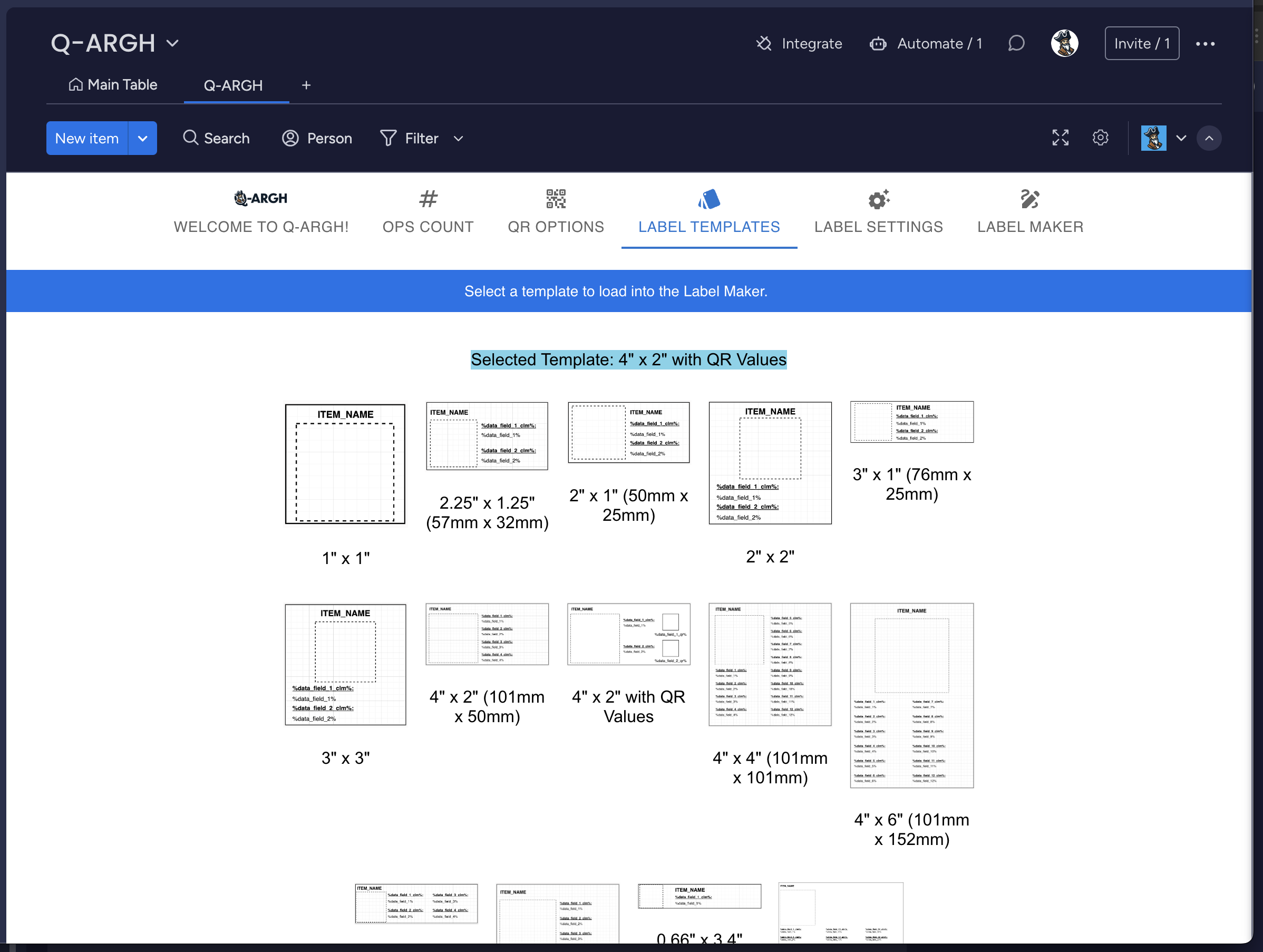
Click Label Maker to view the selected template.
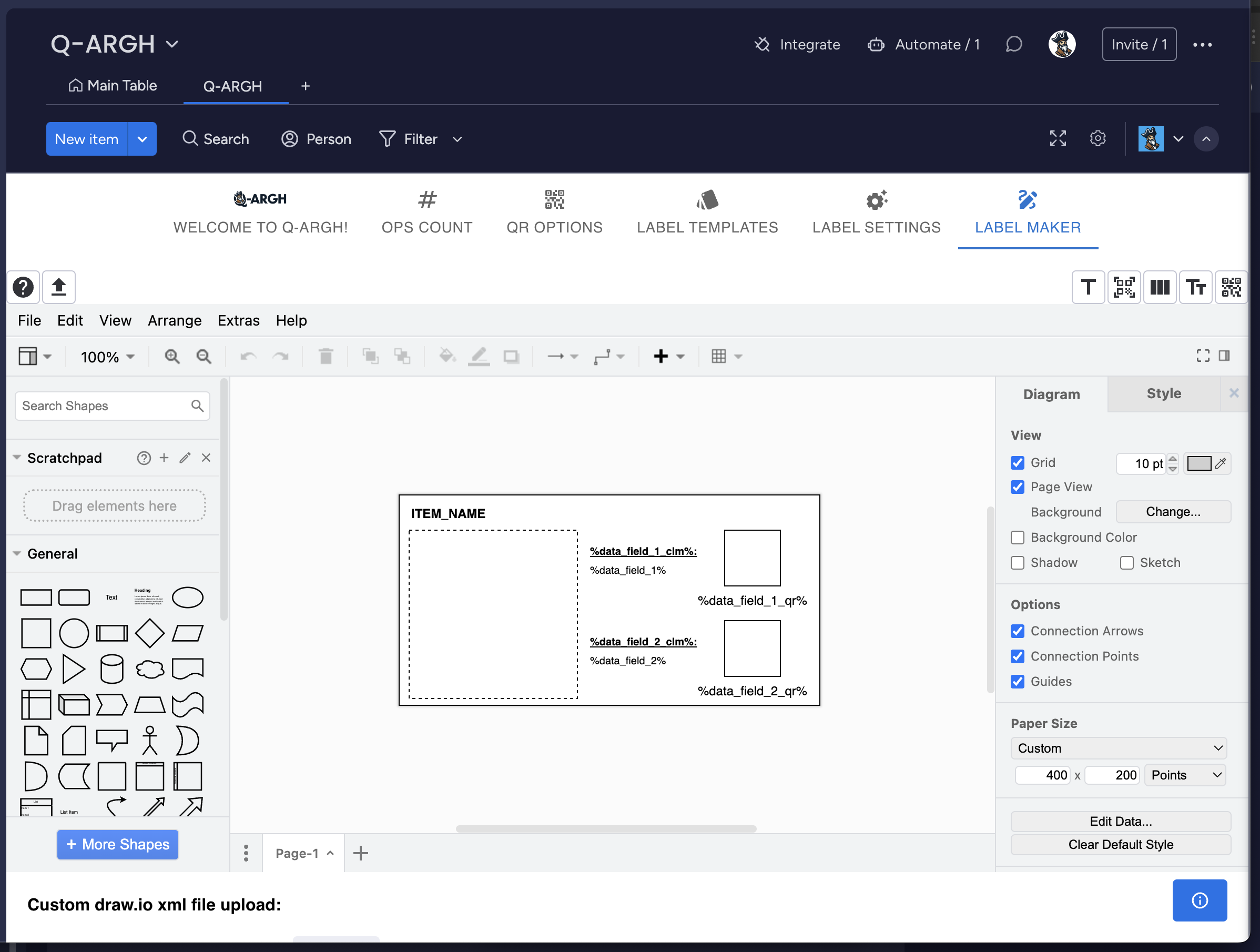
Label settings dynamically populate the automated print template generation, streamlining data reporting and inventory management by using the following:
- %data_field_#_clm%
- column name
- %data_field_#%
- value from the column
- %data_field_#_qr% ☐
- value from the column turned into a QR
- %data_field_#_img.#% ☐
- include an image from the specific files column (.jpg,.png,.svg)
- ITEM_NAME
- item's name
- ITEM LINK QR ⬚
- scan this link with a camera to update the item in monday.com's app
These values are used to create custom label templates from each item's name, column names, and data.
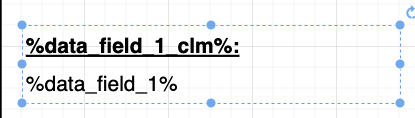
Label Templates Options
1" x 1"2.25" x 1.25" (57mm x 32mm)2" x 1" (50mm x 25mm)2" x 2"3" x 1" (76mm x 25mm)3" x 3"4" x 2" (101mm x 50mm)4" x 4" (101mm x 101mm)4" x 6" (101mm x 152mm)1.14” x 3.5” (DK-1201 size)2.4" x 3.9" (DK-1202 size)0.66" x 3.4" (DK-1203 size)US-Letter (8.5" x 11") 40 Fields