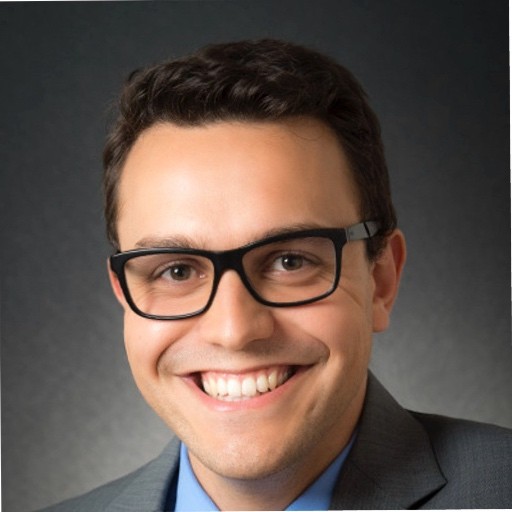In this article, we'll go over how Q-ARGH works with the a Zebra ZSB Series Label Printer (ZSB-DP14).
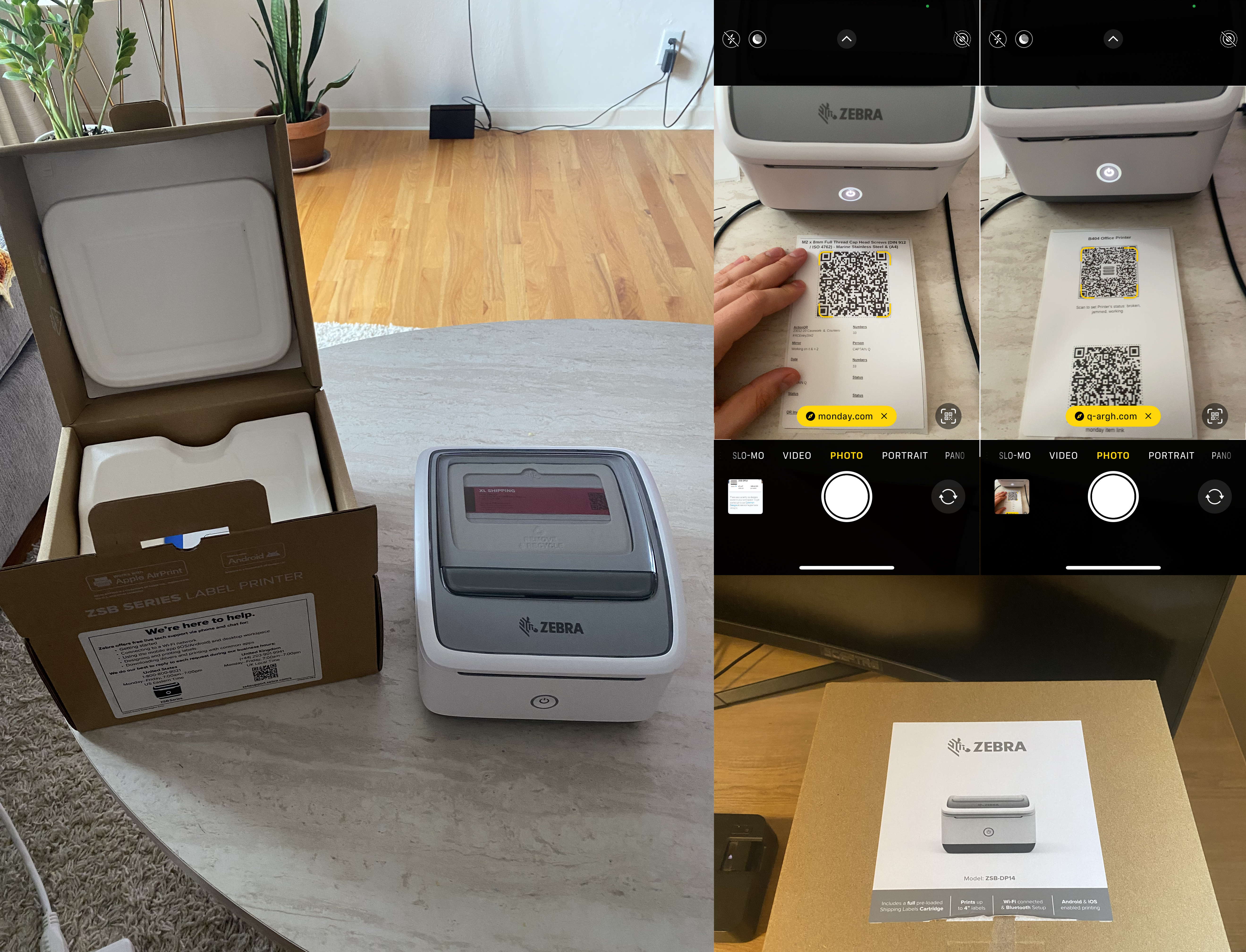
Zebra Label Printer Features
We ordered the ZSB Series Label Printer Model ZSB-DP14 to print out our labels. The printer included the following:
- a full pre-loaded Shipping Labels Cartridge
- prints up to 4" labels
- Wi-Fi connected & Bluetooth Setup
- Android & iOS enabled printing
Found here on Amazon: ZEBRA ZSB Series Thermal Label Printer 4" 300 dpi, Wi-Fi Printing, Supports UPS/USPS/FedEx, Barcodes, Custom & Shipping Labels, Print Anywhere, 4x6 Home & Office Shipping Label Printer

Setup Zebra Label Printer
Download ZSB Series App
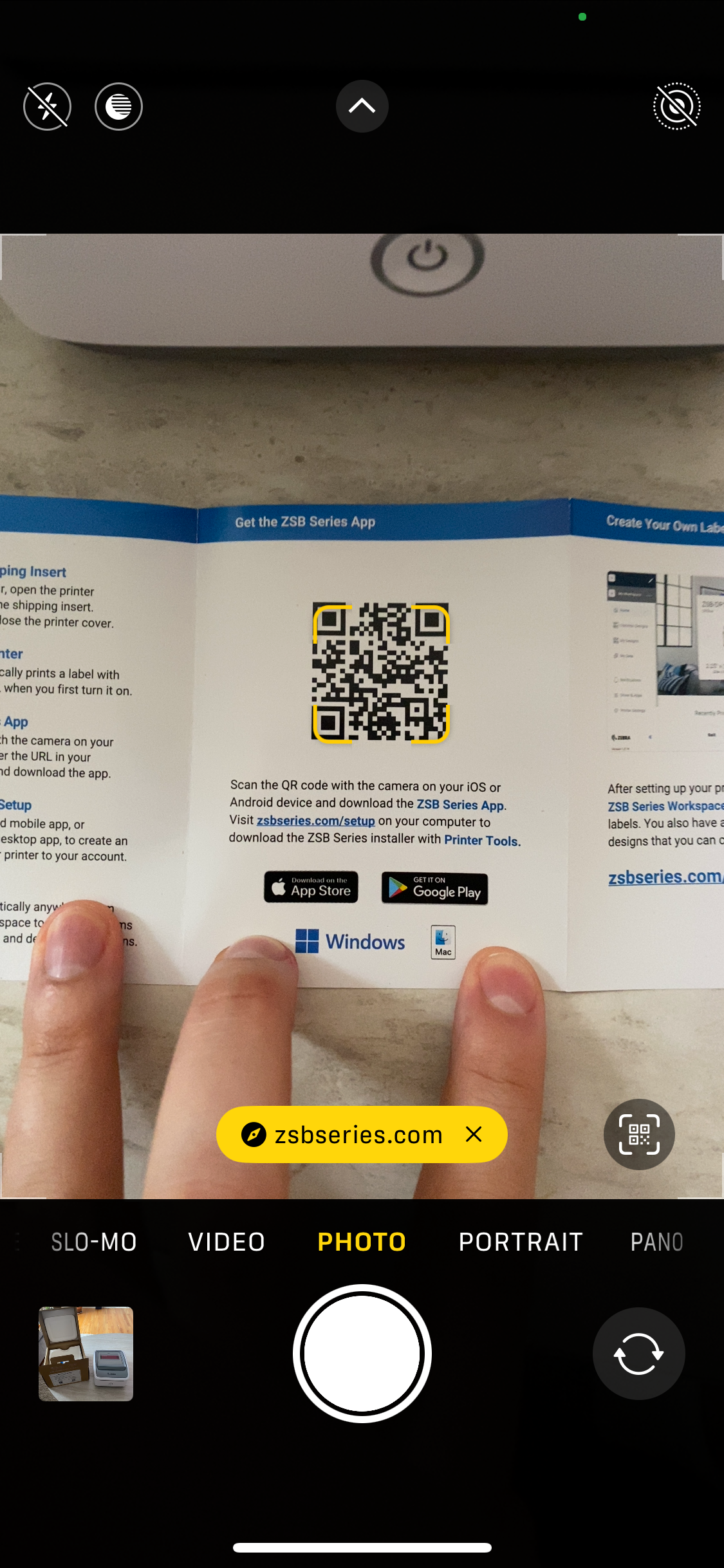
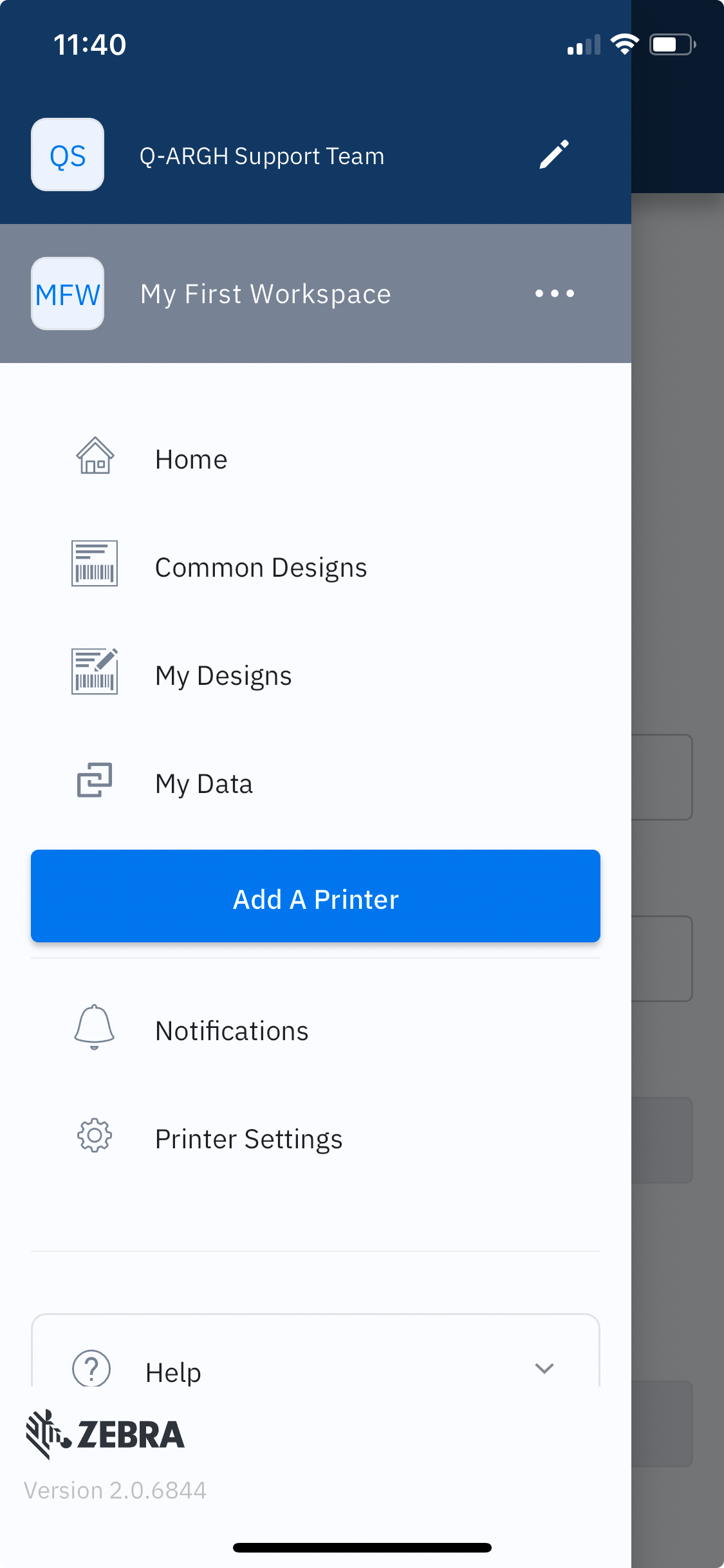
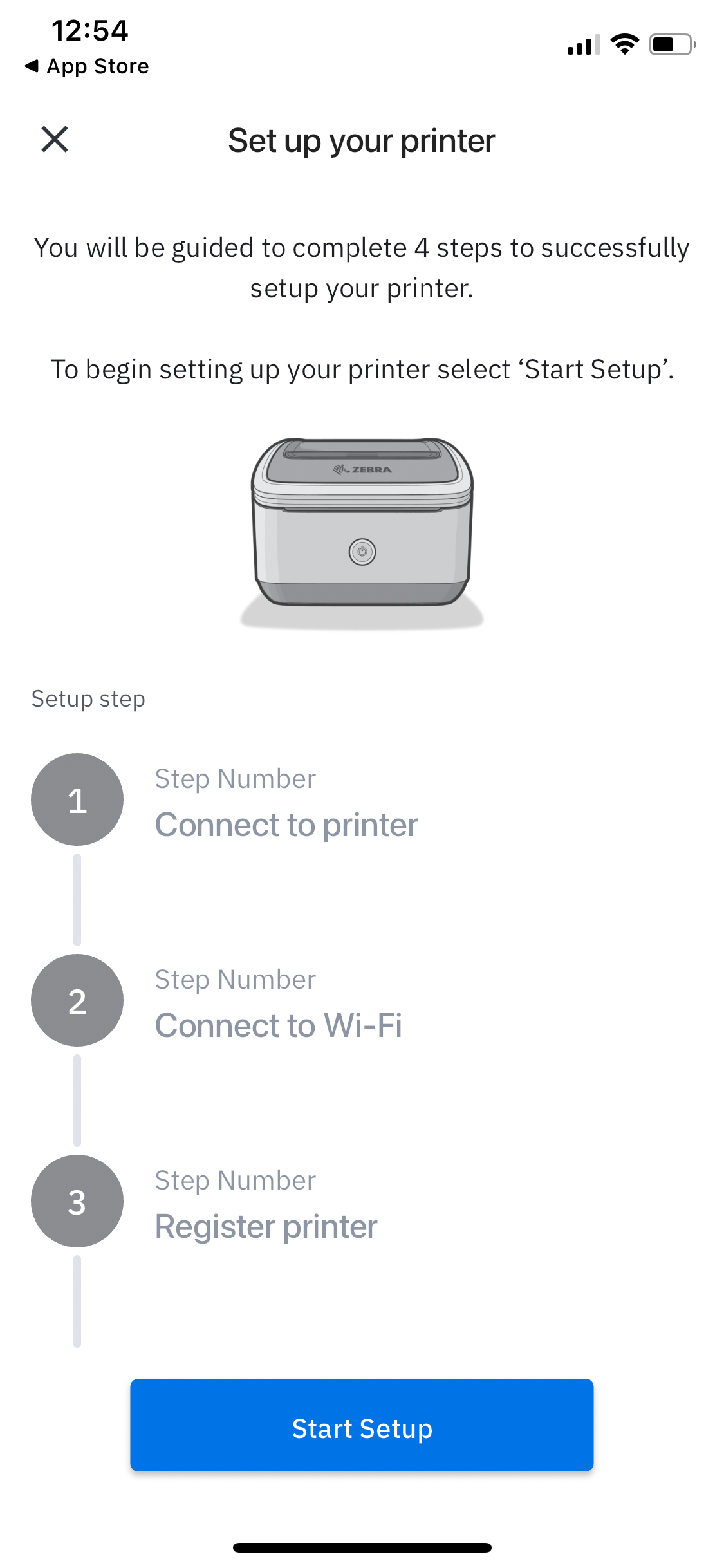
Open up the Quick Start Guide to scan the QR code to download the iOS or Android app.
Open up the ZSB Series app on your phone, and setup your Zebra account to register your printer.
In the ZSB Series app on your phone, click Add A Printer, then click Start Setup and search for the printer.
Find the ZSB Printer
The app will start searching for the printer.
Make sure it's plugged in and a blue and red light will begin to flash on the start button.
Once detected, click Add A Printer.
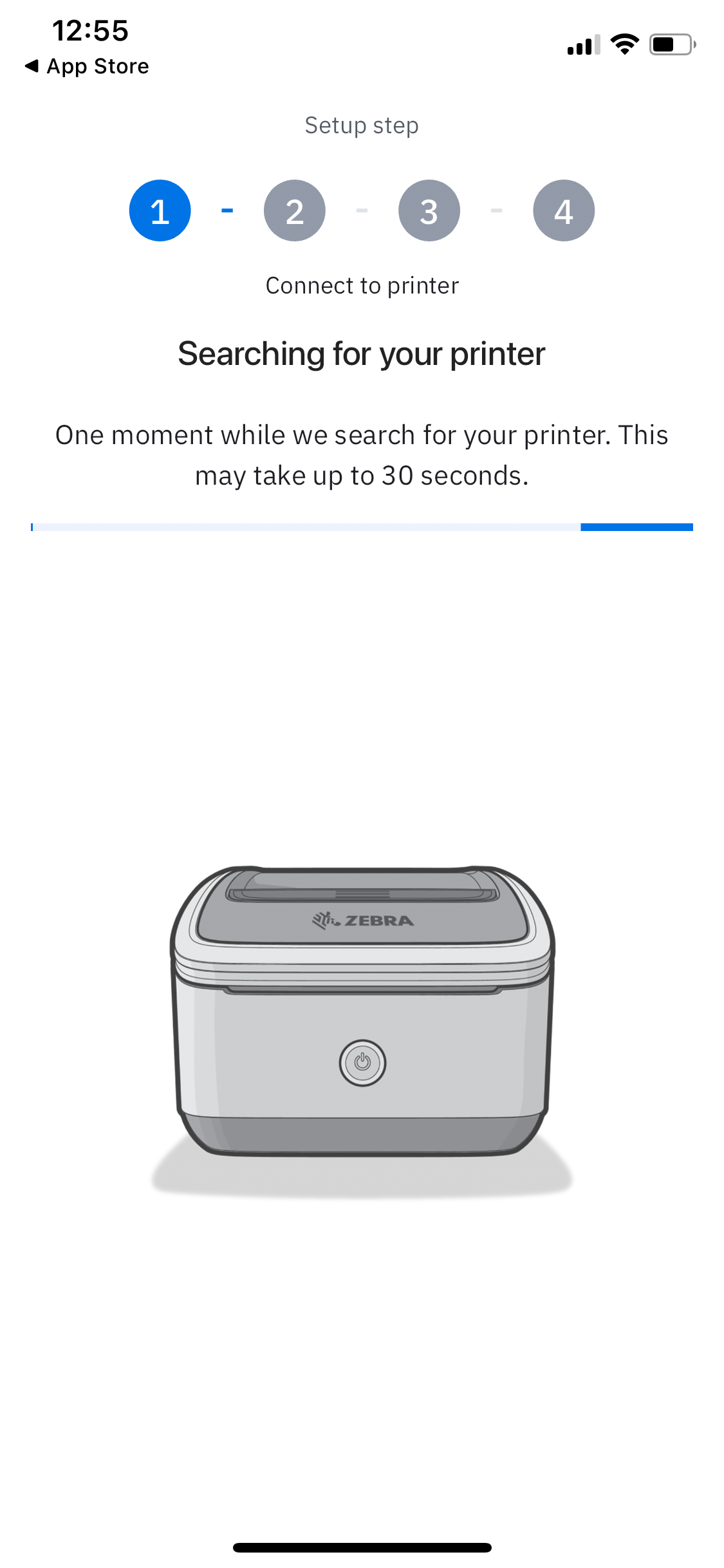

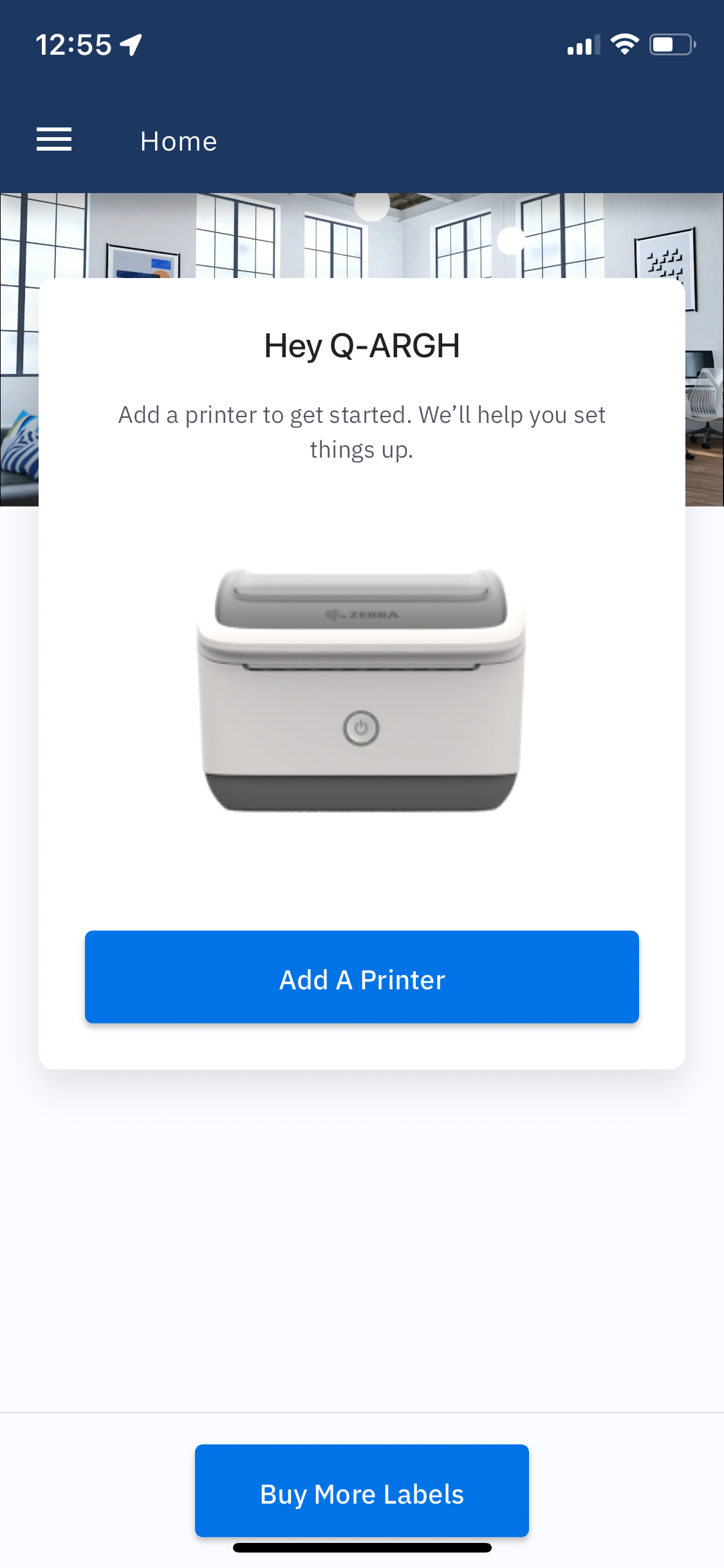
Setup the Wi-Fi for the ZSB Printer
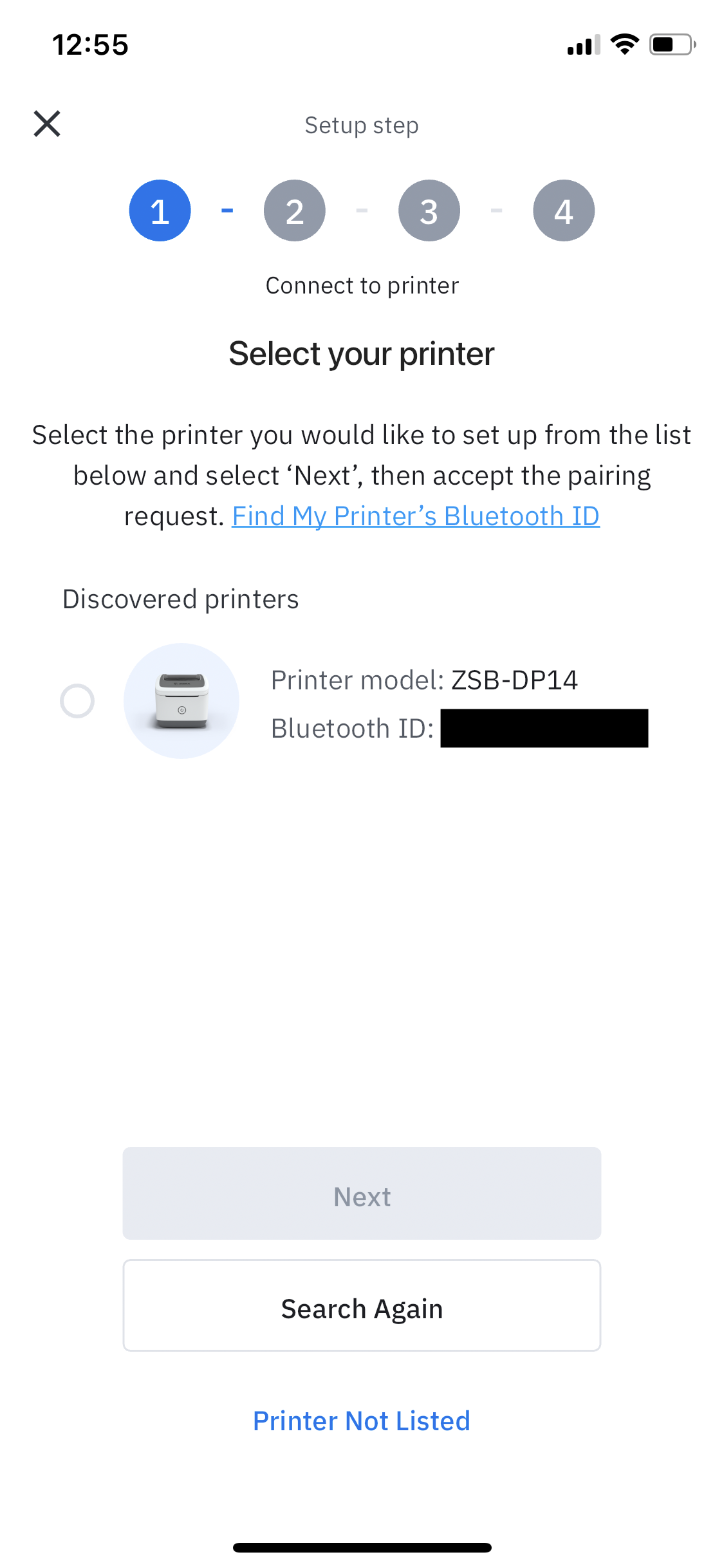
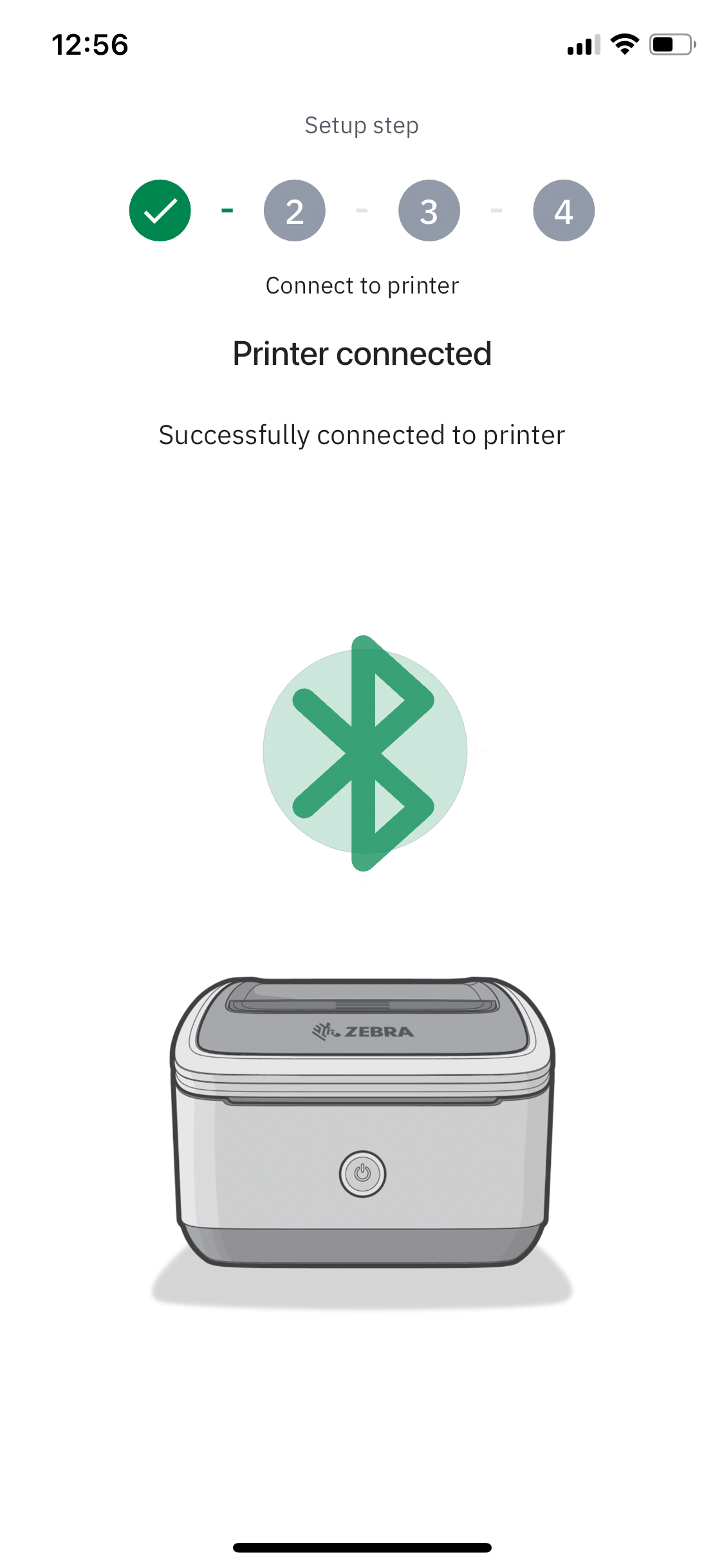
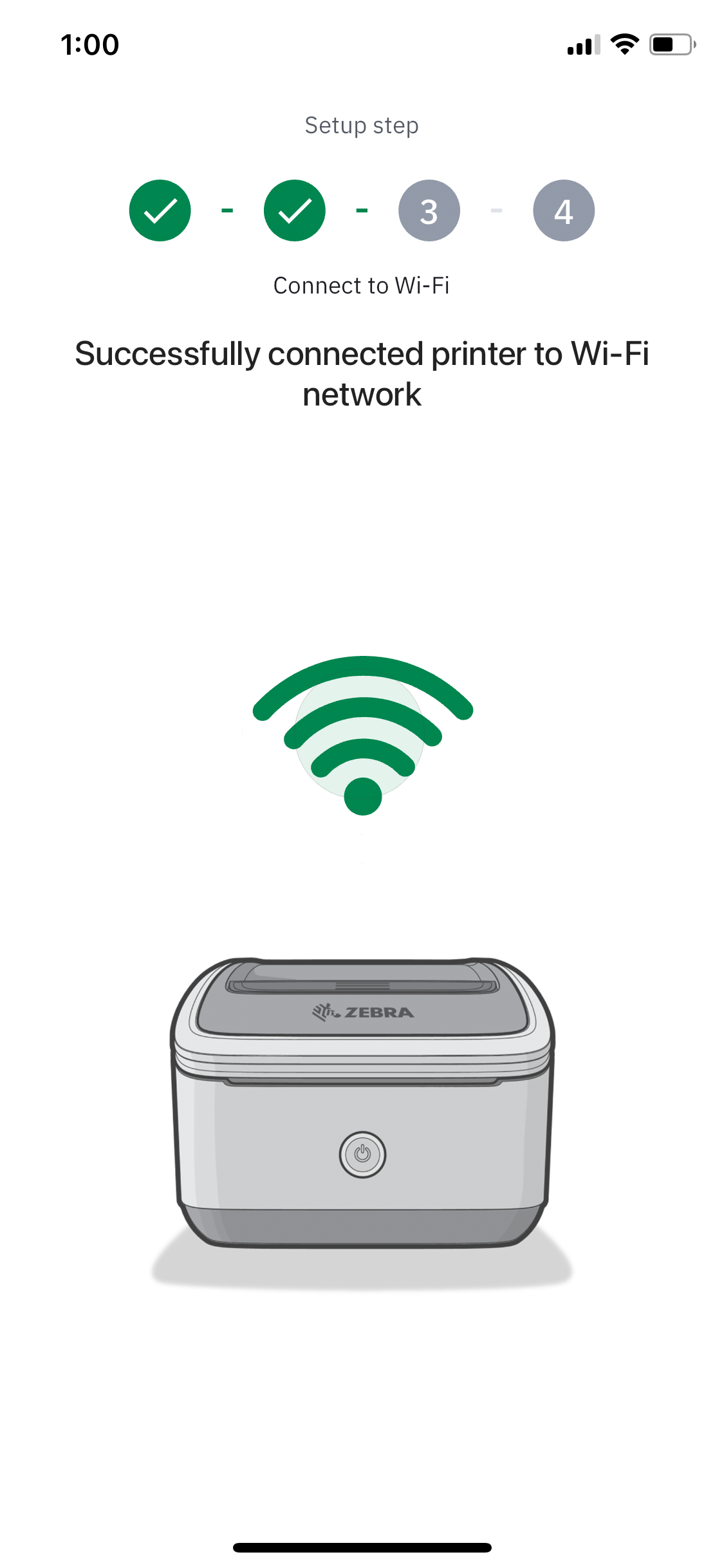
Select the Printer, and click Next
Pair the Printer to Bluetooth on your phone.
Setup the Wi-Fi, by entering in your network and the network's password.
ZSB Printer Firmware Setup and Test Print
The app will start updating the printer's firmware and register the printer.
The app will walk through setting up the labels for the test print.
Click Print.
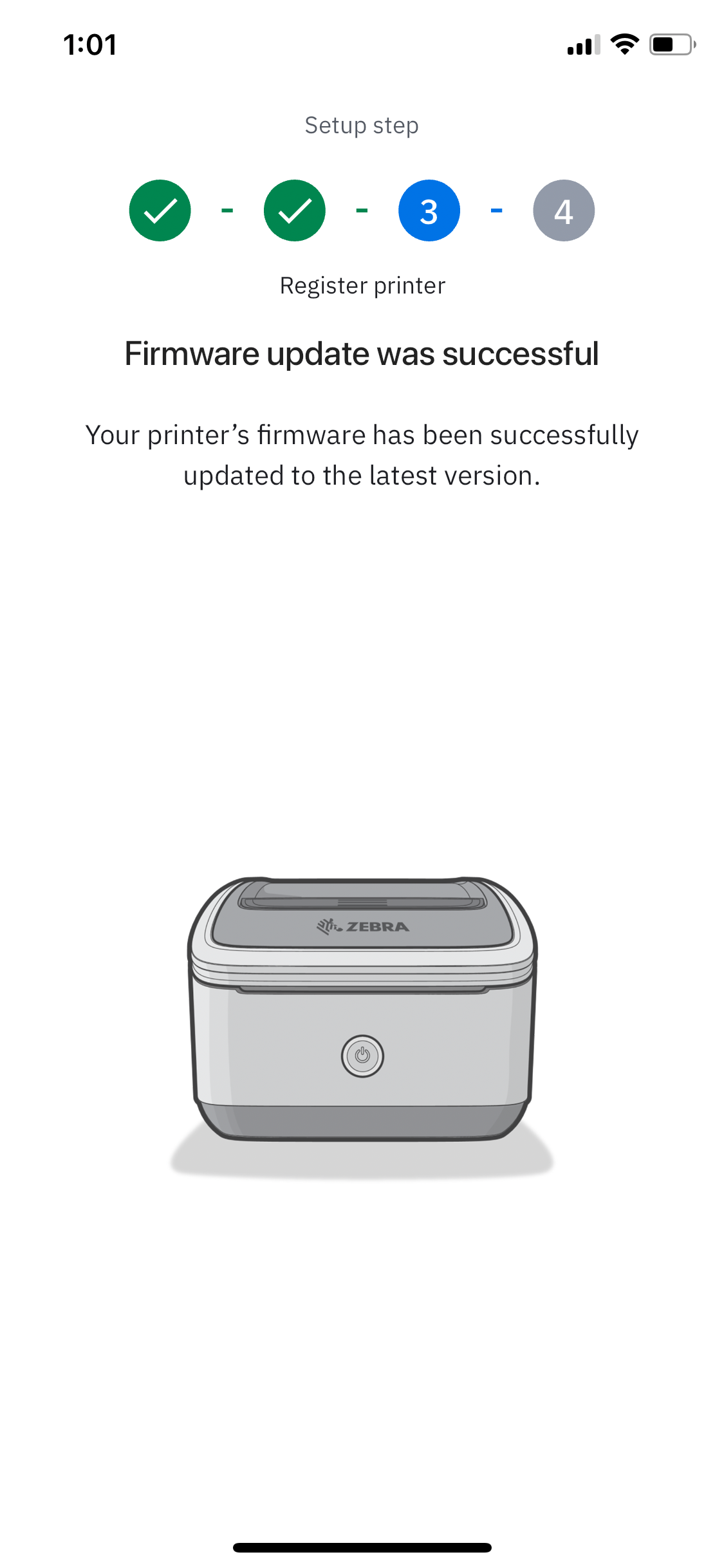
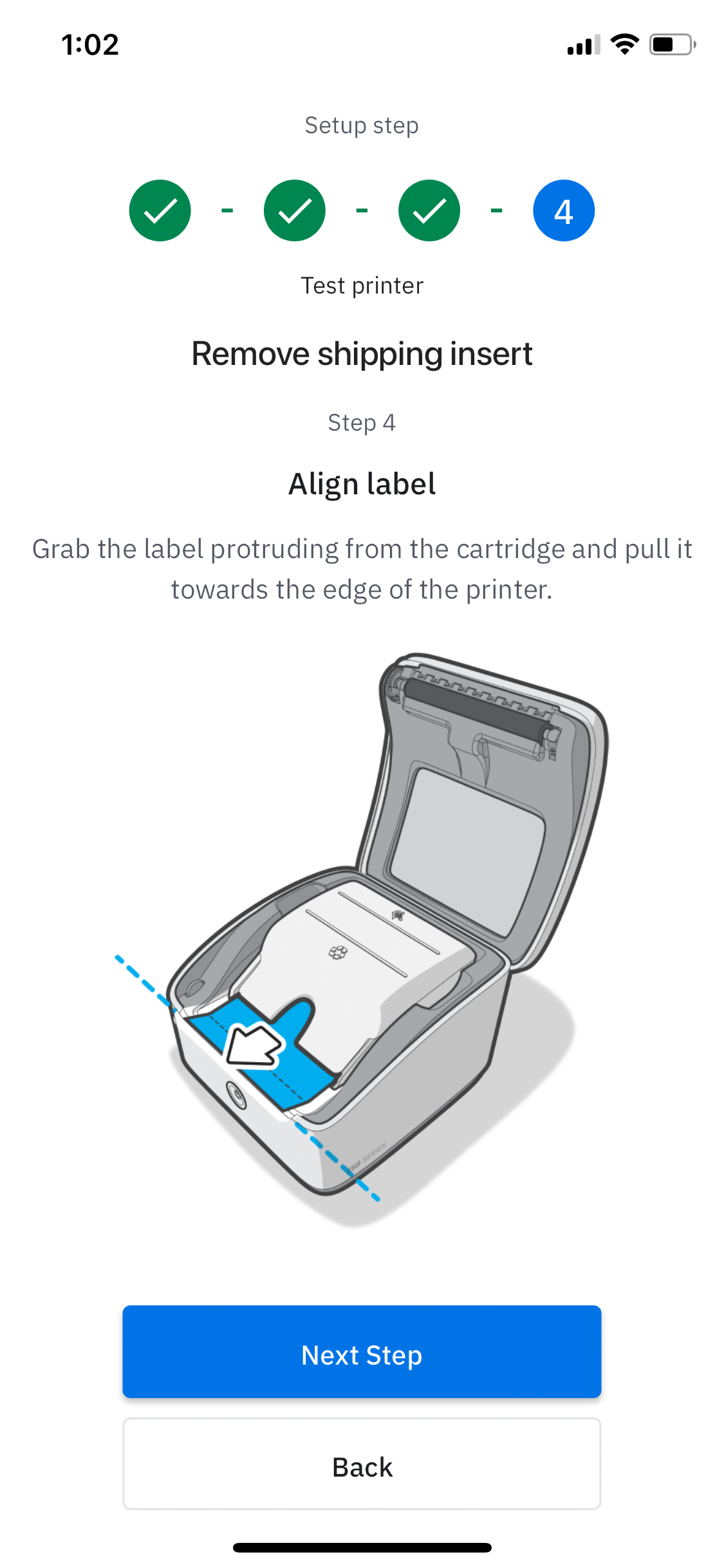
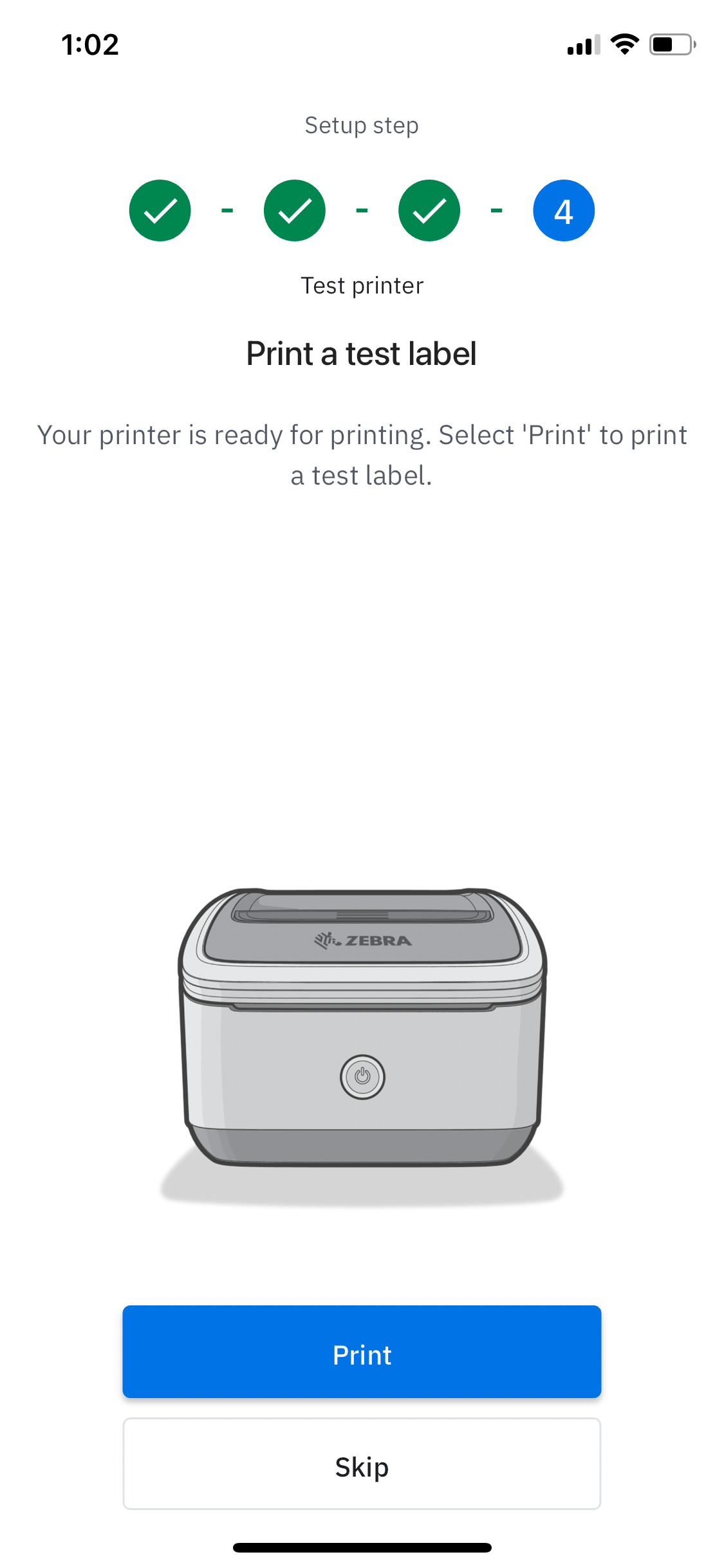
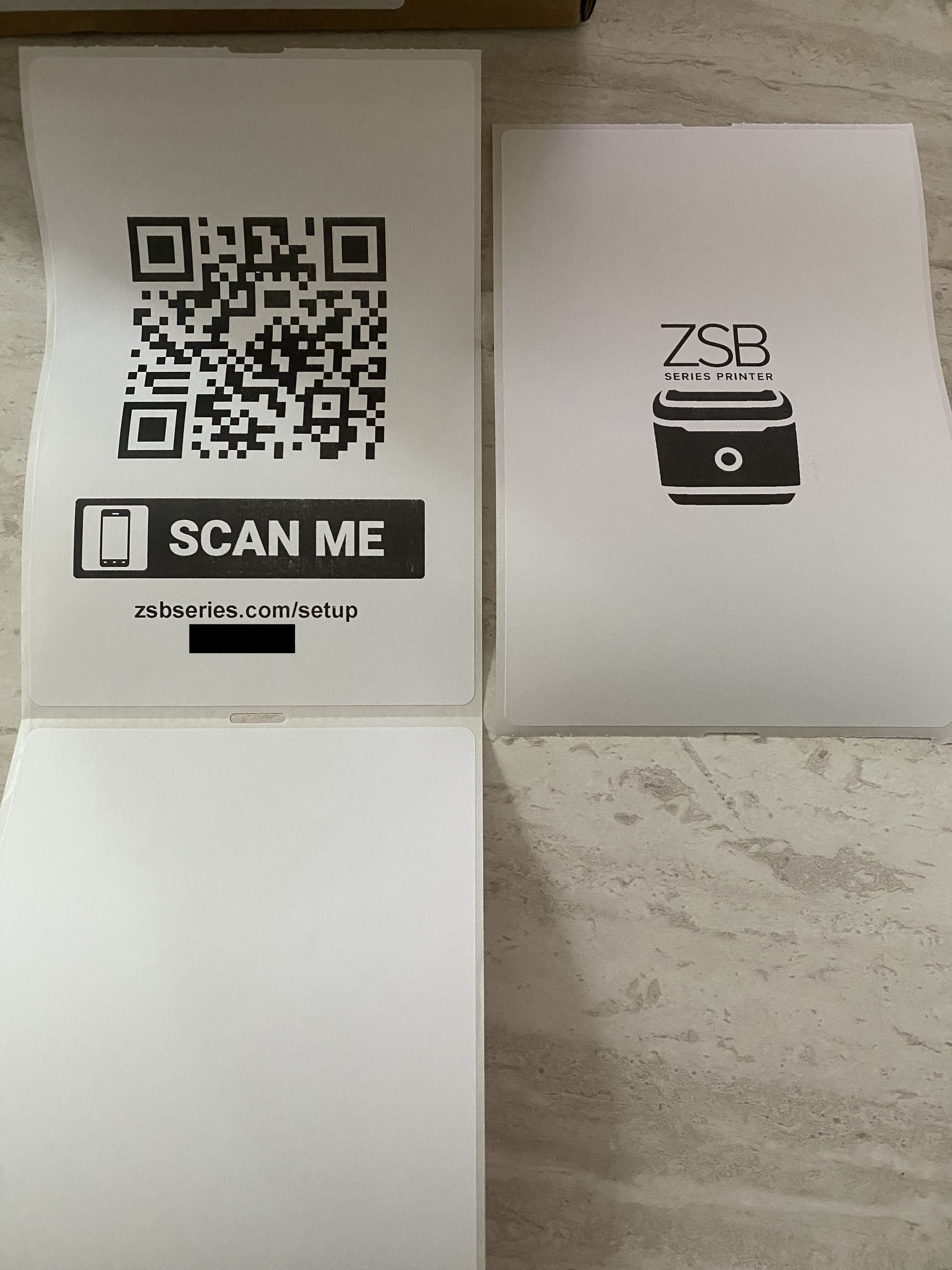
The test print should be created once clicked.
Using Q-ARGH with the Zebra Printer
Install the Q-ARGH App & View
Open up monday.com and install Q-ARGH.
Create the Q-ARGH view.
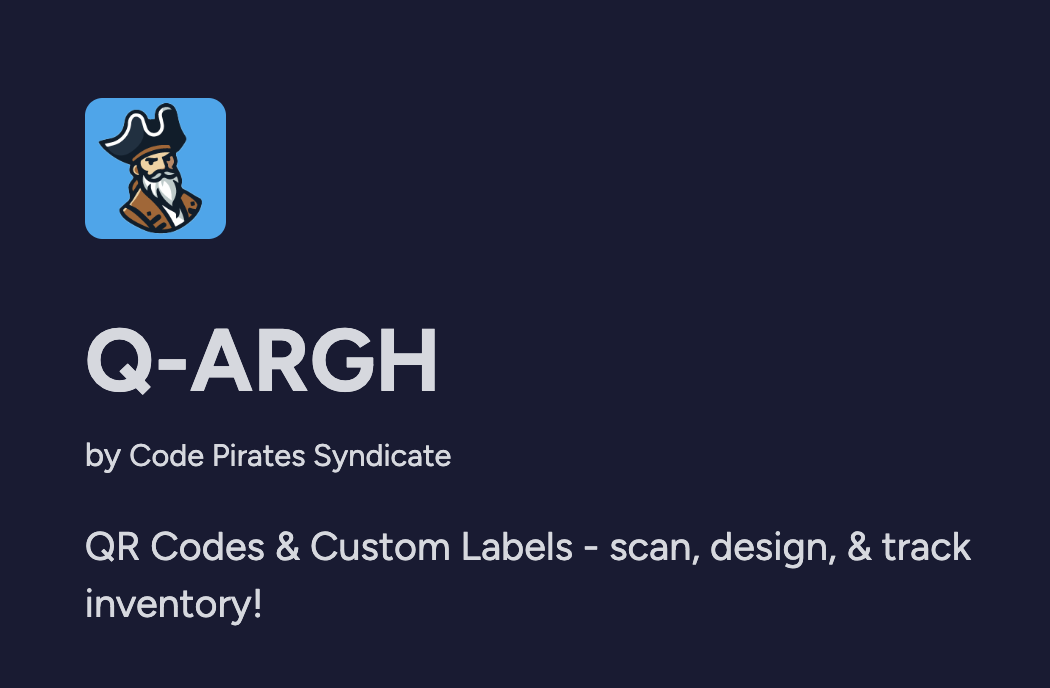
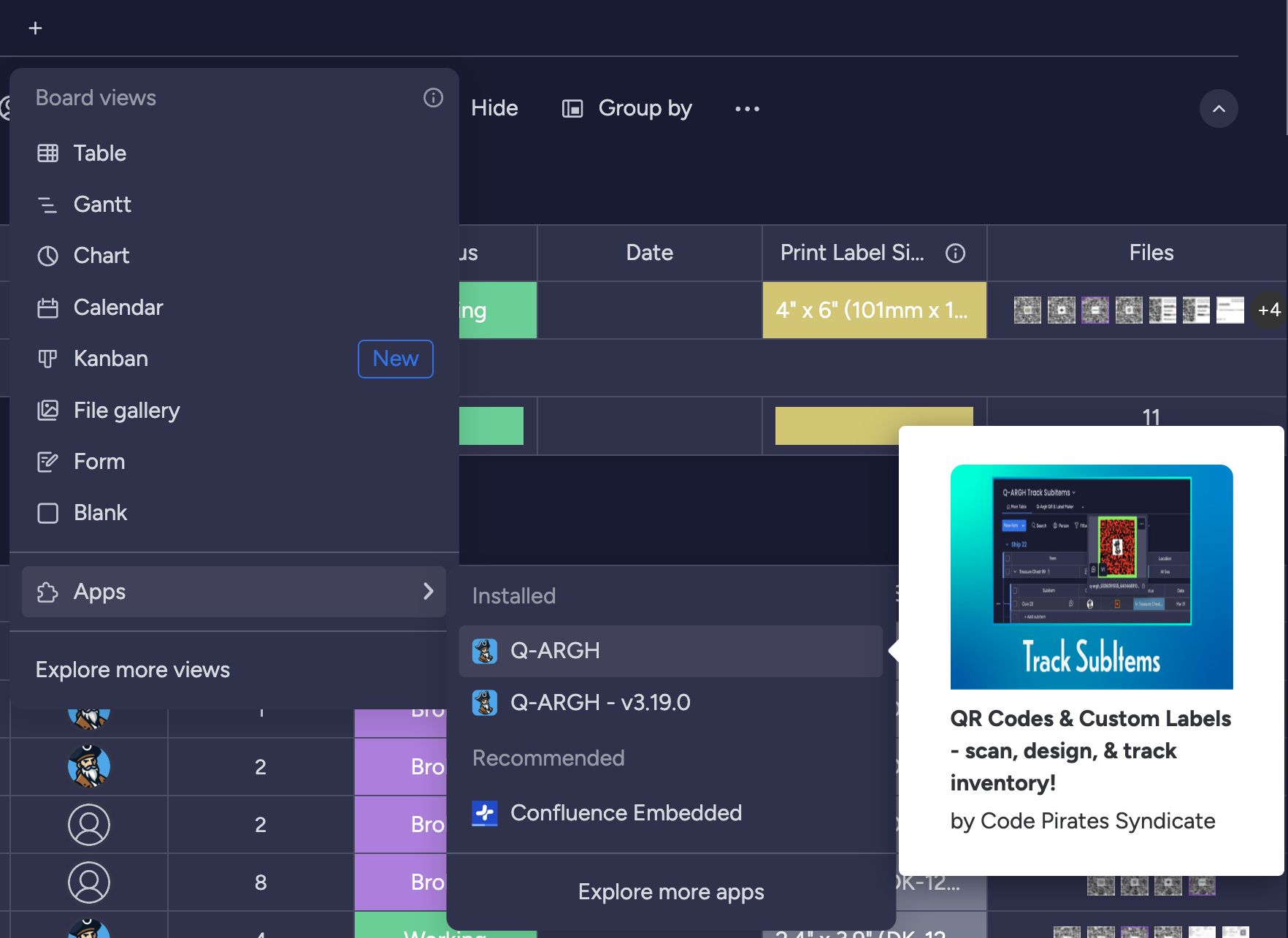
Set the Label Settings data_fields
Open up the Q-ARGH view. Select Label Settings.
Select data_field_1 and choose a Files column that contains the ActionQR image file.
Then scroll down, and click Update to save the settings. The label settings tell the label maker which values from your item's columns to pull.
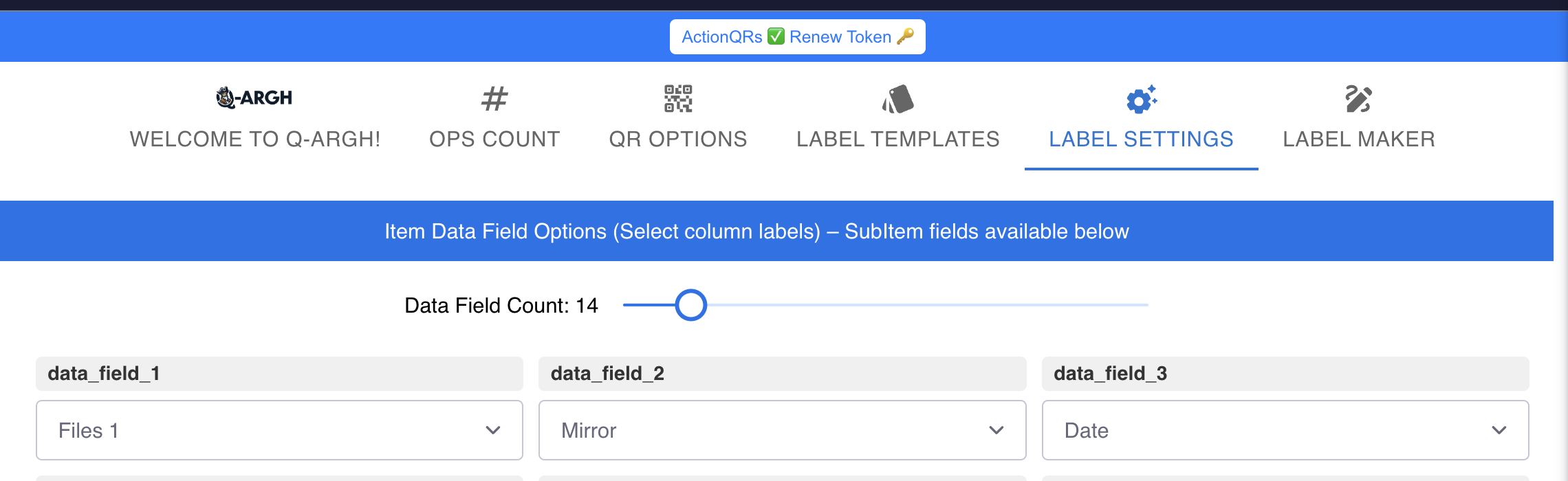
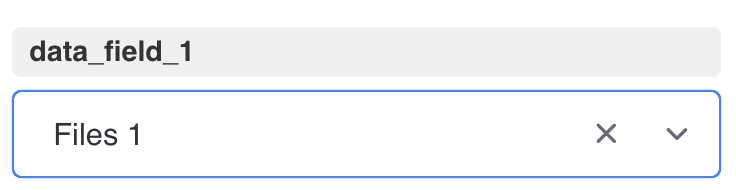
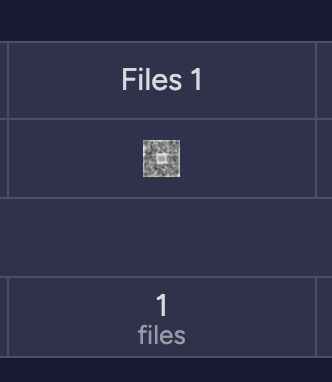
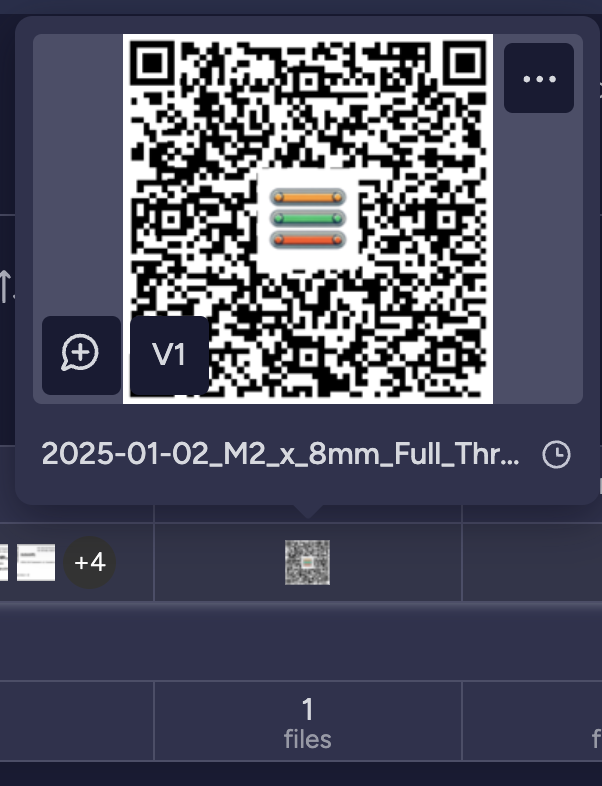
Load & Design the Label
Download this custom label and load it into the view.
Click here to download the example XML templateOpen up the Q-ARGH view. Select Label Maker.
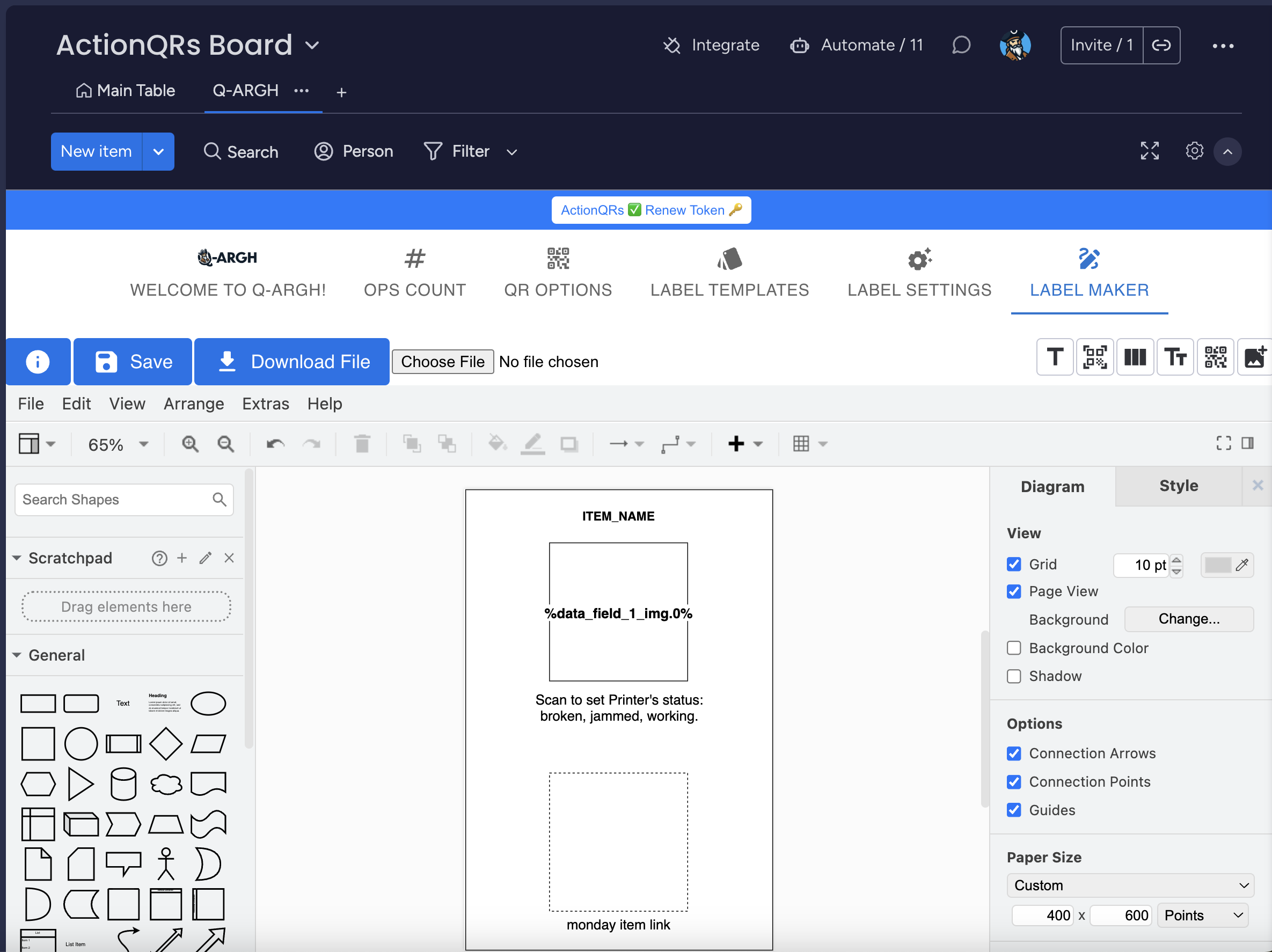
In the Label Maker view, click Choose File and load in the downloaded template.
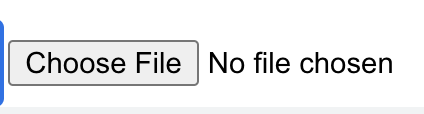
Design the Q-ARGH label.
In this example we're pulling the first image file (img.0) from data field 1 (%data_field_1_img.0%), set in the label settings section.
Save the custom label by clicking Save.
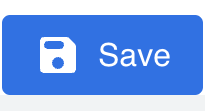
Now add the integrations, and you'll be ready to create and print your first Q-ARGH Zebra label.
Add in Custom Label Integration
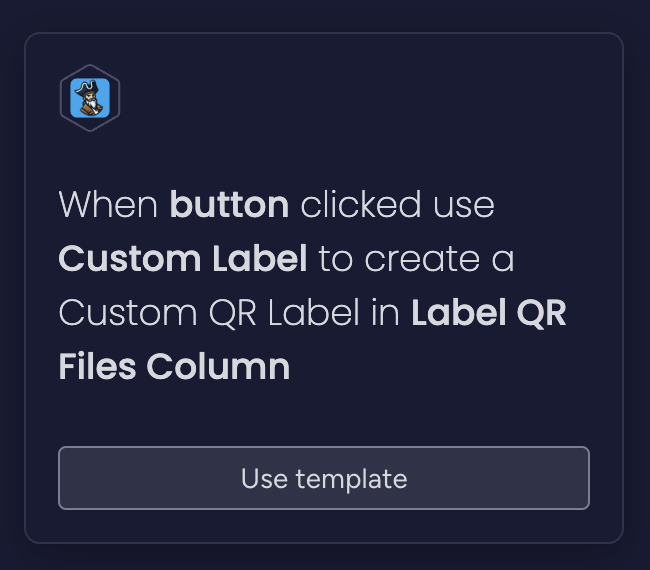

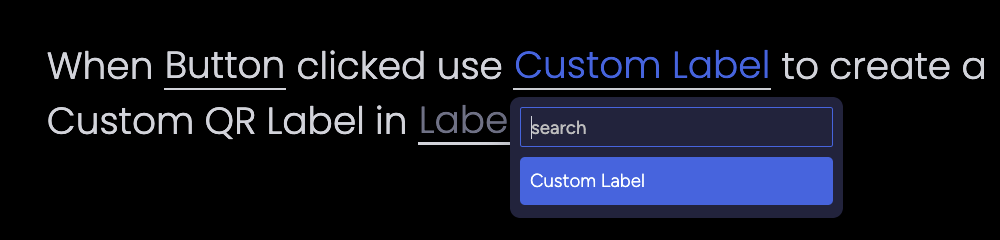
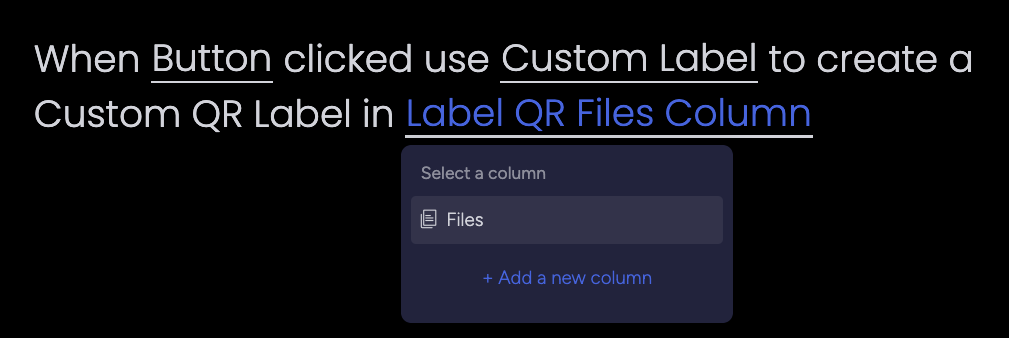


More Info here: Custom Label Integration Setup.
Add in ActionQR Set Status Integration
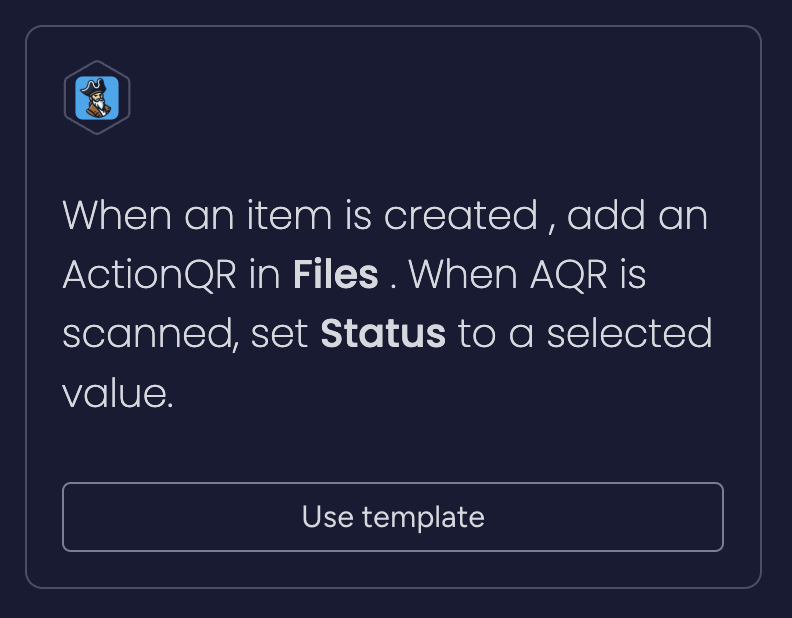
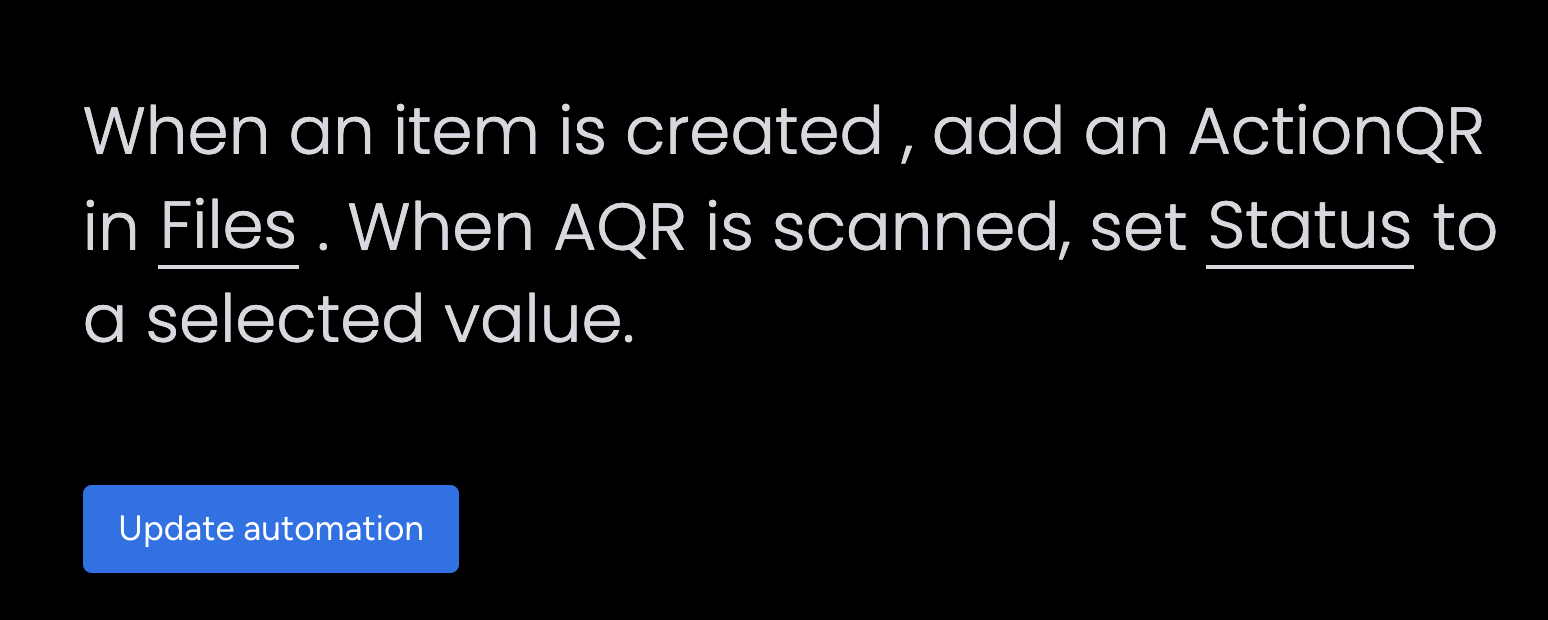

More Info here: Select Status Update - ActionQR.
Generate a Label
Click the Button and create a label. This will take about 8-14 seconds to create.

Print the Label
Click the label file.
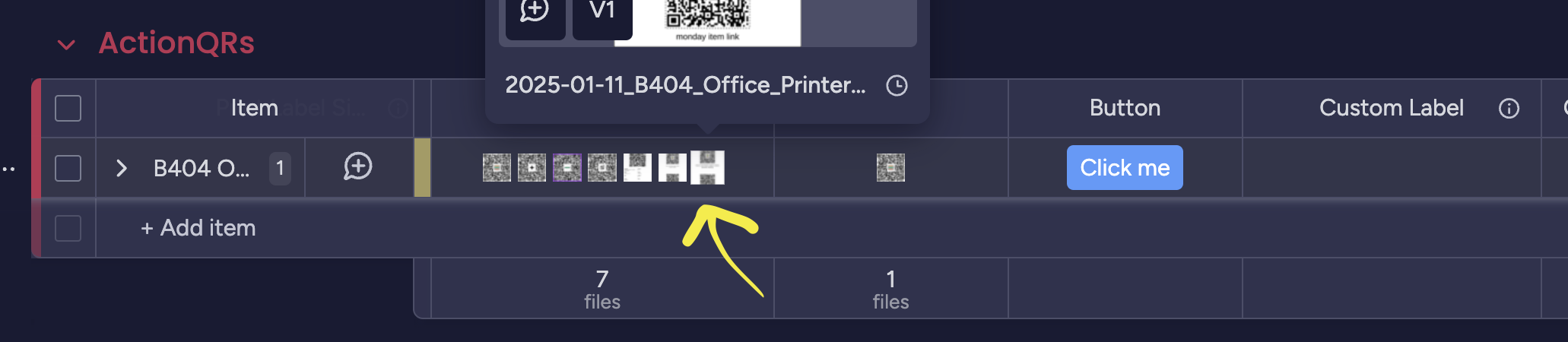
This will load the image, and click the printer logo to print.
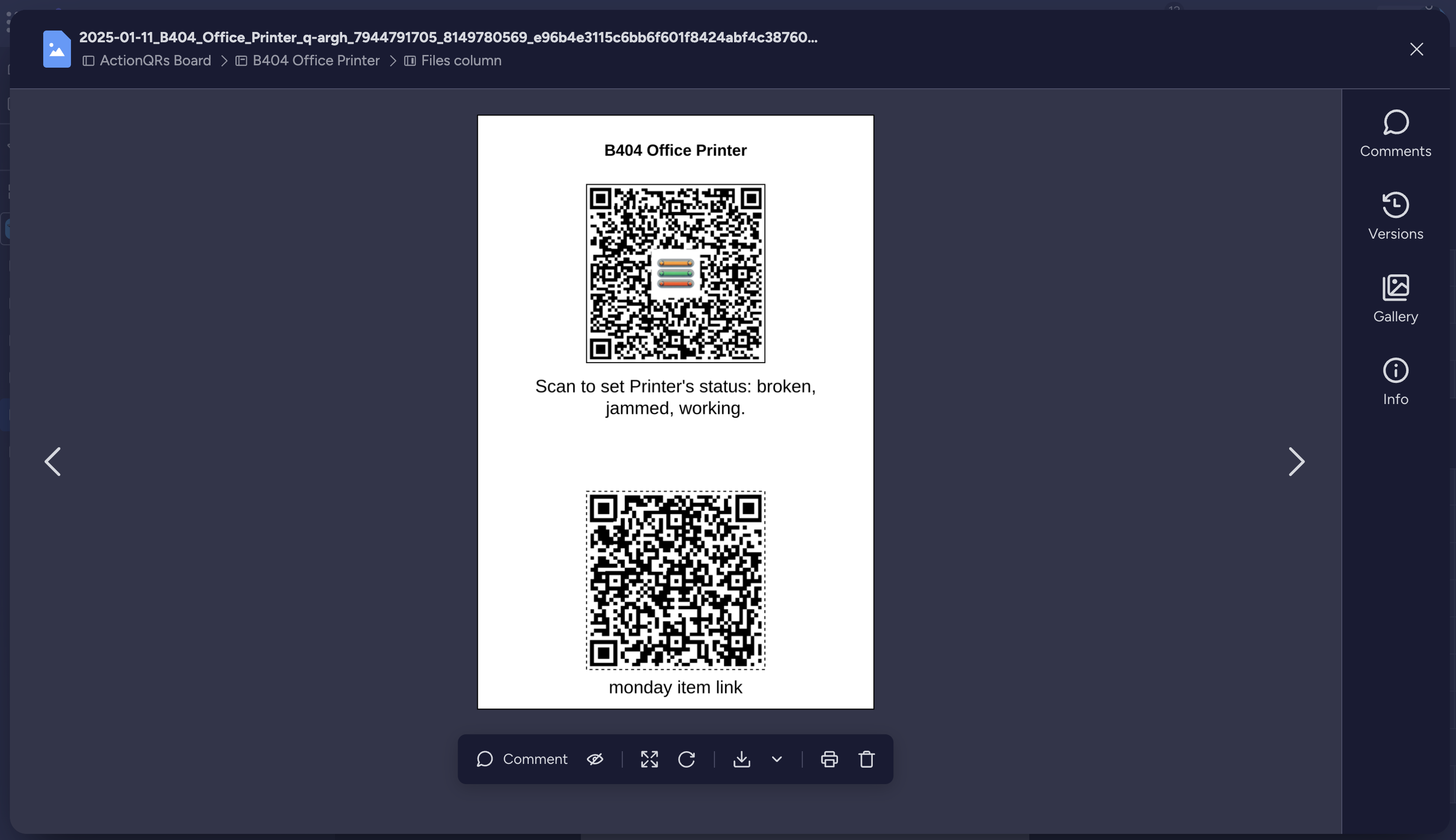
Select the Zebra Technologies ZTC ZSB-DP14 Printer, and set the layout into Portrait mode.
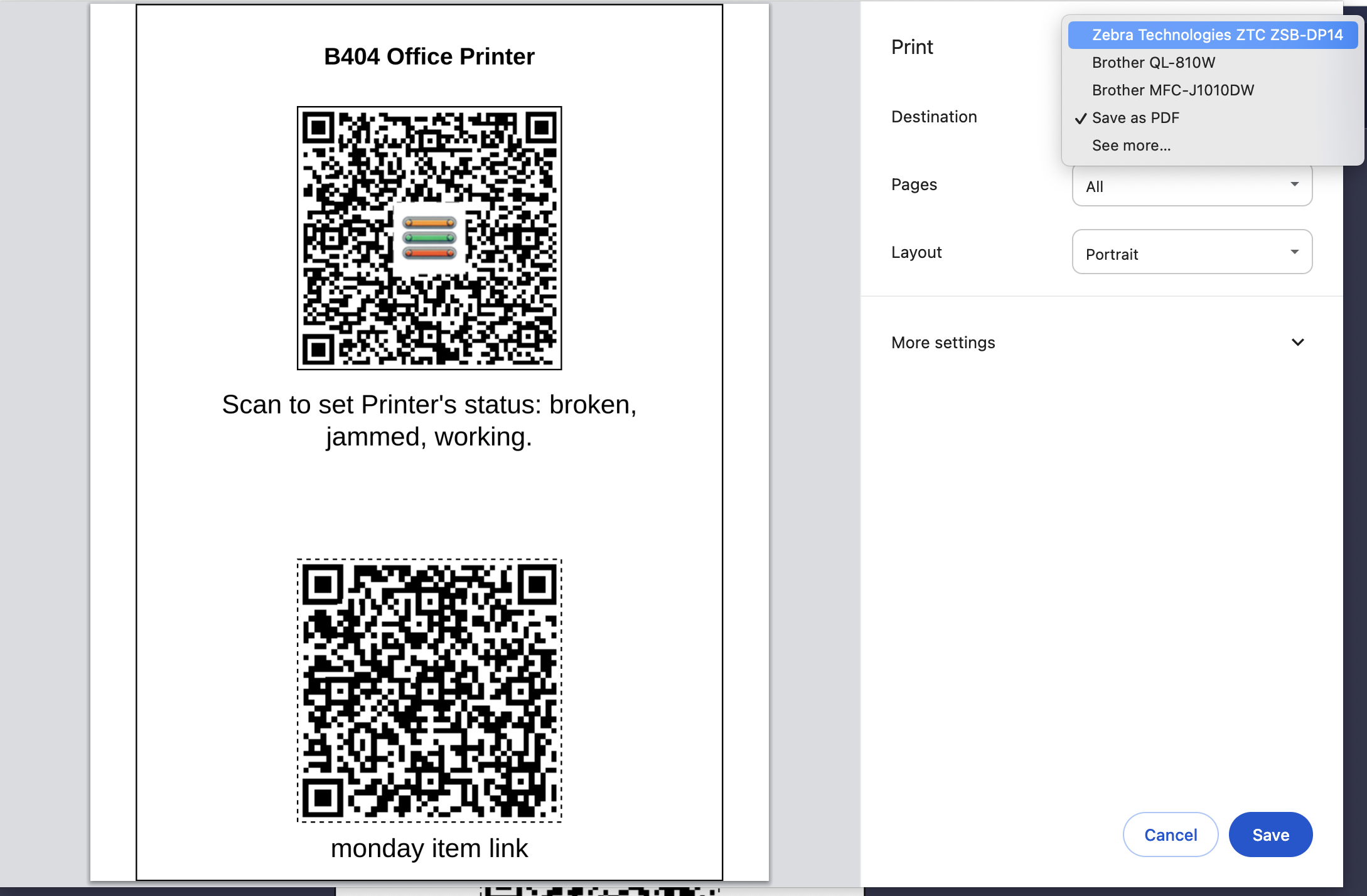
Click Print to create the label.
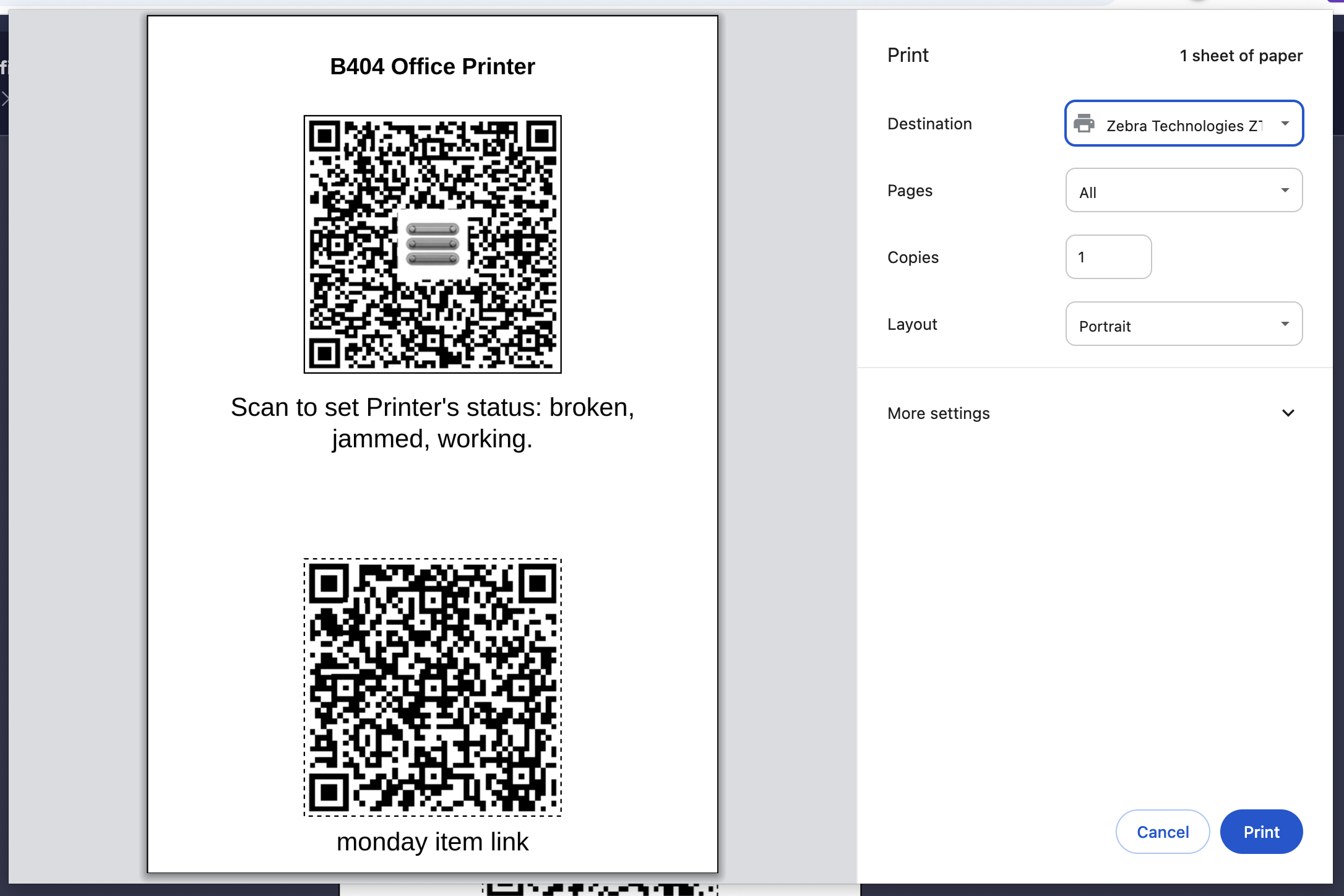
Use & Scan the Label
Place the label on your office printer, or on anything you'd like to manage and track.
When the tracked item isn't working, have users scan the ActionQR to set the status to "Broken".
All users need is a phone, or tablet with internet or Wi-Fi to change the status.
Have an automation send you an message or email to be notified when the device's status value changes and needs support.
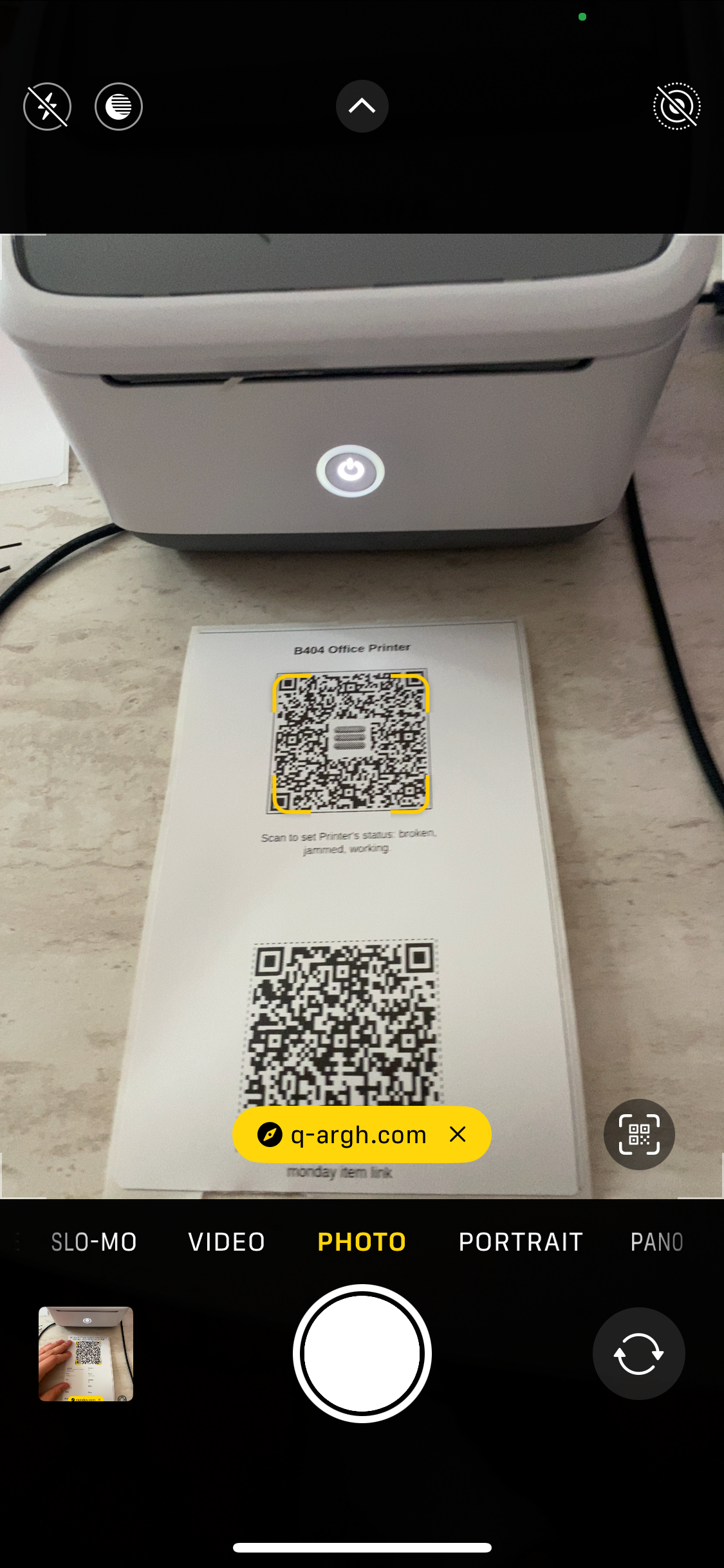
Welcome aboard to Q-ARGH! ⛵️🦜🏴☠️